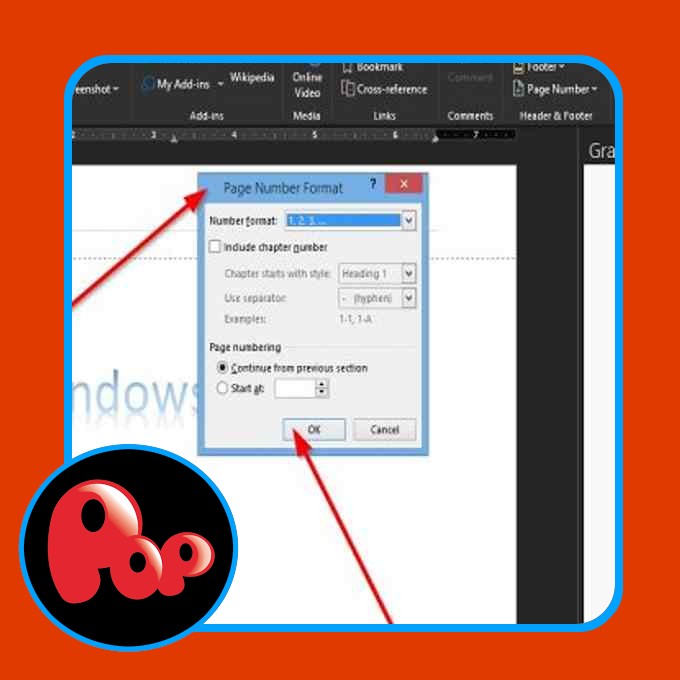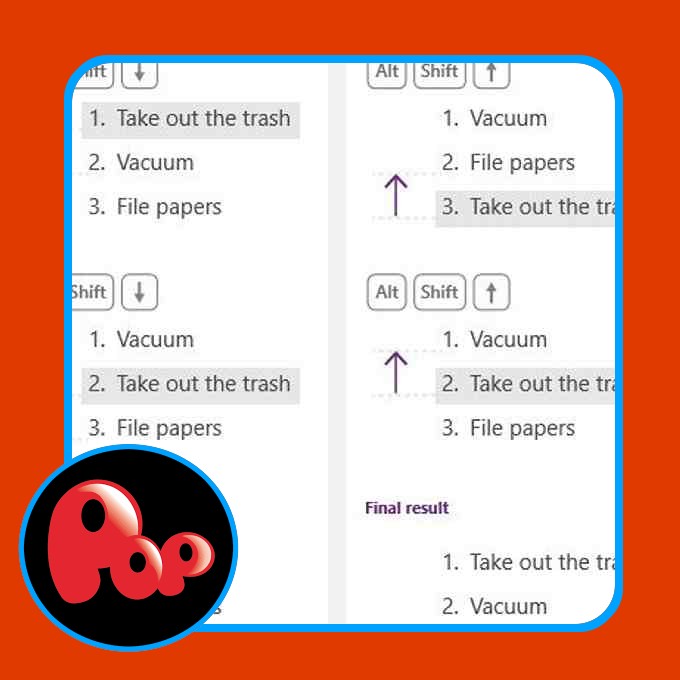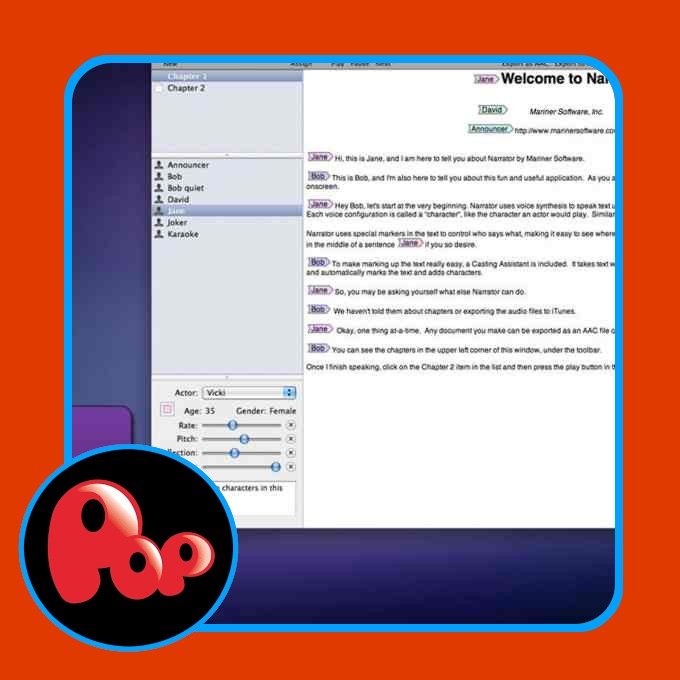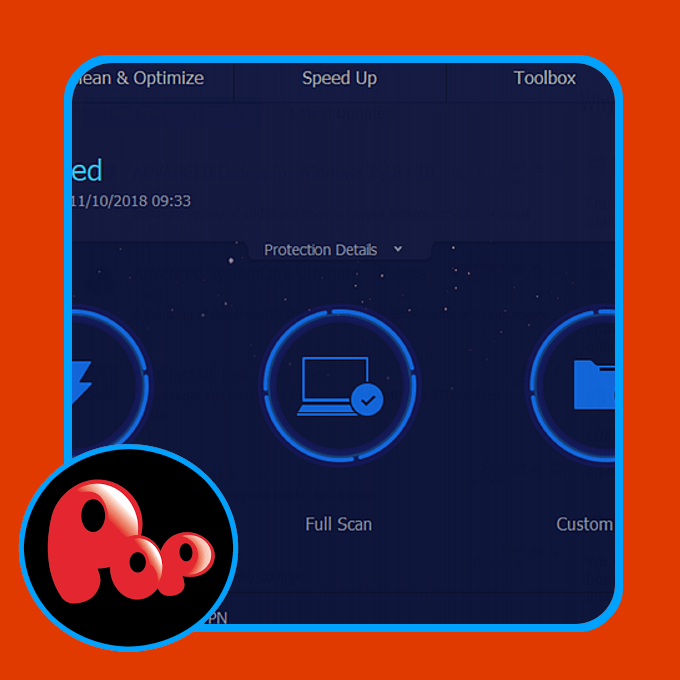When opening an email and choose to respond to it, a blank area will appear above the original message where individuals would write their message into the blank area. In Outlook, some settings can allow users to control the way they respond and forward messages.
Manage Replies and Forwards in Outlook
In this tutorial, we will explain how to close open message windows when responding to a message, how to insert an identifier before inline responses and how to specify the text included in response messages.
Outlook has three response features; they are:
- Reply: Reply to the sender of the message.
- Replay All: Reply to the sender and all other recipients of the message.
- Forward: Forward the item to somebody else.
How to close open message windows when responding to an email
Open Outlook.
Click File on the menu bar.
On the Backstage View, click Options.
An Outlook Options dialog box will appear.
On the left pane of the Outlook Options dialog box, click Mail.
On the Mail page in the Replies and Forward section, click the check box of Close the original message window when replying and forwarding.
Then click OK.
How to insert an identifier before inline responses in Outlook
On the Mail page in the Replies and Forward section, click the Preface comments with, check box. Then in the entry box, type the text to which you want to preface your response.
Then click OK.
How to specify the text included in response emails
On the Mail page in the Replies and Forward section, you can click the list boxes’ drop-down arrows for When replying to a message and When forwarding a message.
Select an option from the list.
Click OK.
We hope this tutorial helps you understand how to control replies and forwards in Outlook; if you have questions about the tutorial, let us know in the comments.
TIP: You can also specify how Outlook should correct and format your emails.