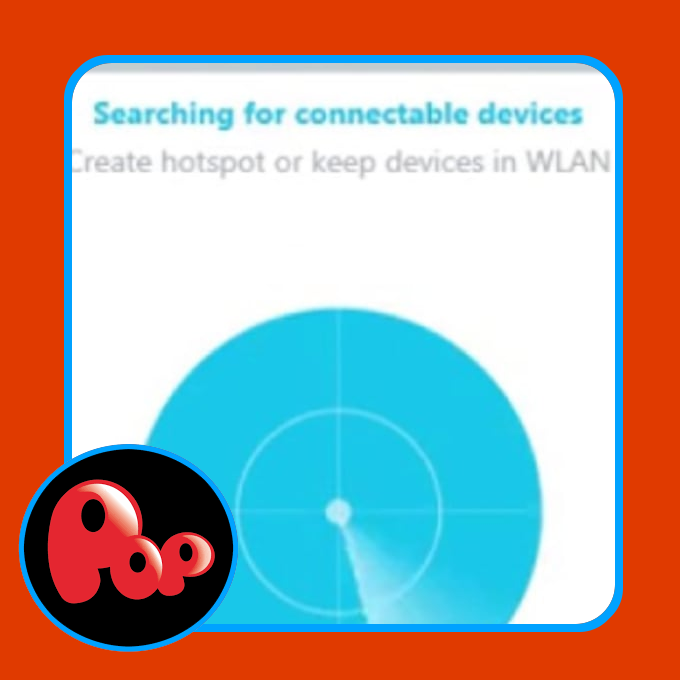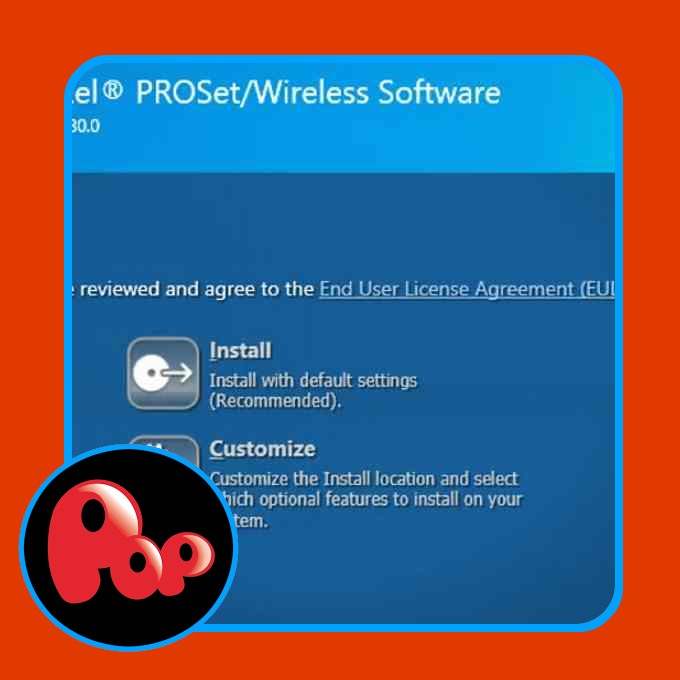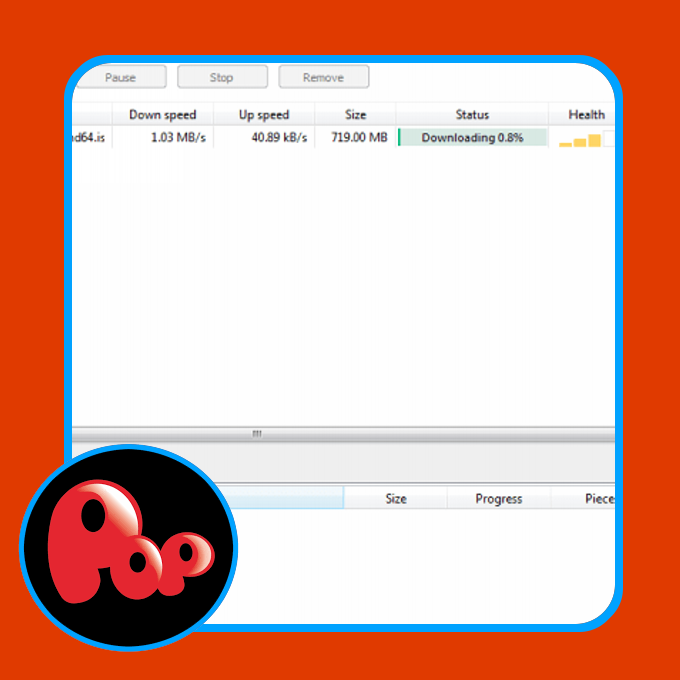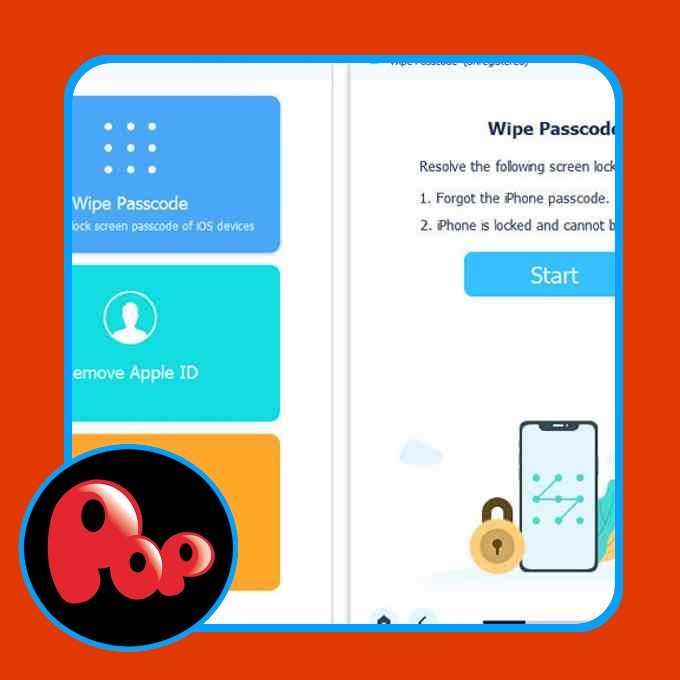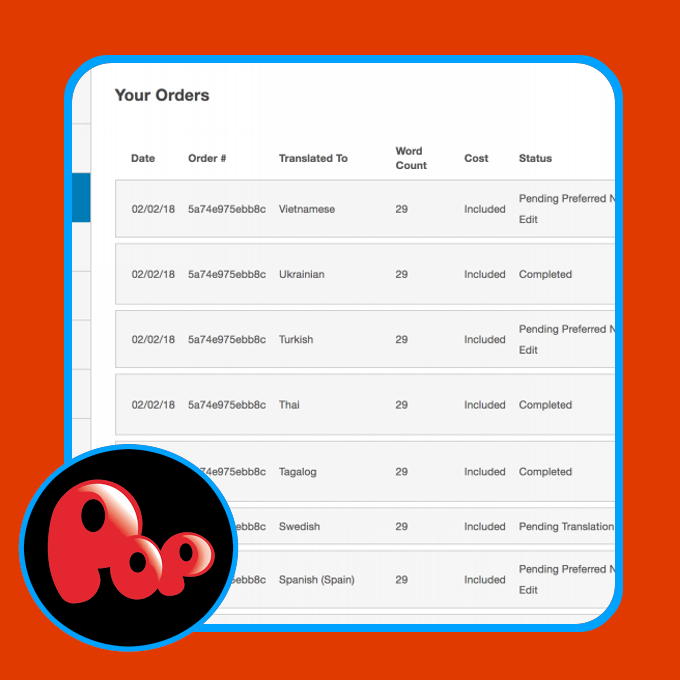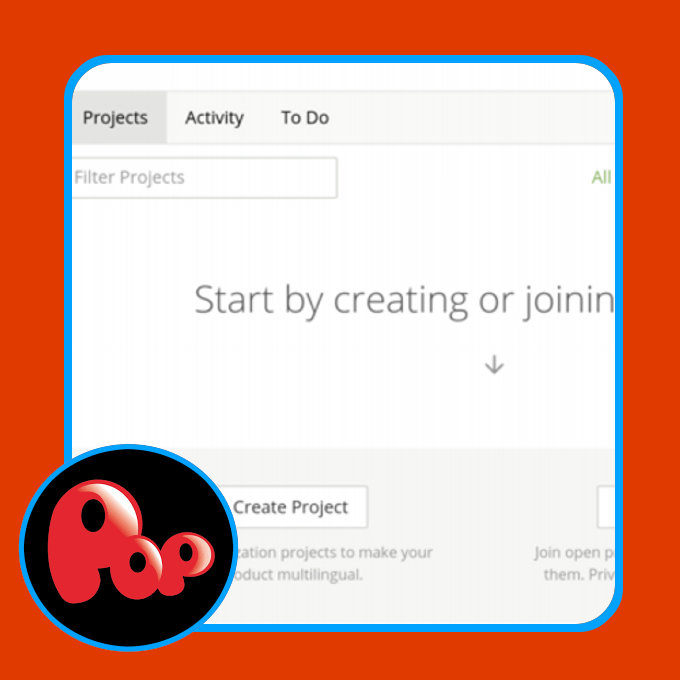Free bootable USB creator
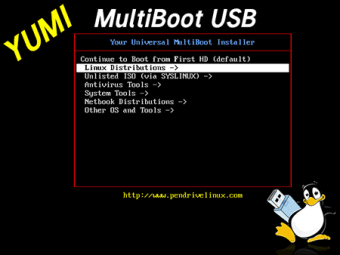
YUMI is a free platform that creates bootable USB drives that can contain multiple software programs. Its name stands for “Your Universal Multiboot Installer.” While this freeware primarily focuses on Linux operating systems, it can also format antivirus testing programs, backup utilities, disc cloning, Windows programs, and more. This program was developed and released by the pioneers of the bootable flash drive: Pen Drive Linux.
What is YUMI software?
With CD and DVD disks becoming obsolete, technology companies are redesigning their computers and laptops without optical drives to conform to the trend, save space, and reduce the weight of their equipment. Tech companies still offer their operating system packages on CD disks, however. The YUMI application can be used to rescue modern PCs by installing operating systems and software onto them.
YUMI can upload multiple ISO files onto a portable USB key. With this freeware program, people can transform their memory sticks into comprehensive tools that let them easily install programs onto their PC computers and laptops. Before Pen Drive Linux created this software, they had released the Universal USB Installer and the MultiBootISO utilities.
Unlike the previous MultiBootISO app that Pen Drive Linux offered, this one initially uses the syslinux bootloader instead of grub to boot ISO files from USB ports. If the syslinux tool does not function properly, then it reverts to working with grub to extract the items on the USB. It then stores the files into a single multiboot folder.
How do you use YUMI?
Once you download YUMI, go through the setup process. During the installation, you will be presented with the license agreement. Read and accept the terms to continue installing it. Input your preferred USB drive into the computer or laptop. After you accept the license agreement, you will be prompted to select the flash drive and distribution type from drop-down menus.
Each time you use this program, you can include additional distribution items. Within the first drop-down menu, select the name of the inserted pen drive. The “Show All Drives” option beside the menu will display an extensive list of drives. Once the correct USB port has been chosen, the second drop-down menu with a large variety of ISO files will be accessible.
Select the ISO image from the comprehensive list: Linux Mint, Ubuntu, etc. The third step becomes available once you locate and click on the downloaded ISO. When you click on “Browse” within “Step 3,” the system will open the folder that is associated with the determined ISO from “Step 2.” Click on the file and then “Open.”
Once the actual file has been chosen, review the selections in the window before pressing “Create.” At the bottom of the user interface, there are links for Home Page, FAQ, and Recommended Flash Drives. Upon confirming that the information is correct, press Yes or No to the warning message that pops up to tell you about the irreversible steps that are going to be made.
This notification serves to remind you to back up your information in case items are deleted, overwritten, or worse. Verify that the software can perform the listed actions. If you choose Yes, then a loading bar will appear in the next window to display the progress of the project. The length of time needed to format the file will depend on the size of the ISO.
How do I put multiple operating systems on one USB?
When the upload is complete, choose the “Next” button. A pop-up screen will be displayed to ask if you would like to add more ISO files onto the USB stick. By pressing Yes, you will be brought back to the initial page to submit the next item onto the USB drive.
Alternative USB installers
Along with this software, Etcher, Rufus, and WinToFlash are free programs that make bootable USB keys. Rufus, WinToFlash, and YUMI have very basic user interfaces that prompt people through the formatting process. Etcher’s UI is the most modern compared to the other three apps.
While Etcher and Rufus are open-source, WinToFlash and YUMI are not. If people download the original versions of Etcher and Rufus, then they are engaging with a secure software. Nevertheless, WinToFlash and this program are still considered safe applications to use.
All-in-one USB tool
YUMI is a safe and free software that replaces optical drives by formatting items onto portable USB devices. This lightweight app has the capability to store multiple operating systems and platforms onto a single flash drive. While it’s specifically designed for Linux systems, it still functions with Windows programs.
If there are incompatible distributions, then the Pen Drive Linux team requests that the users notify them. The developers offer new updates and projects to the public. Visit their official website to view their most recent software update.