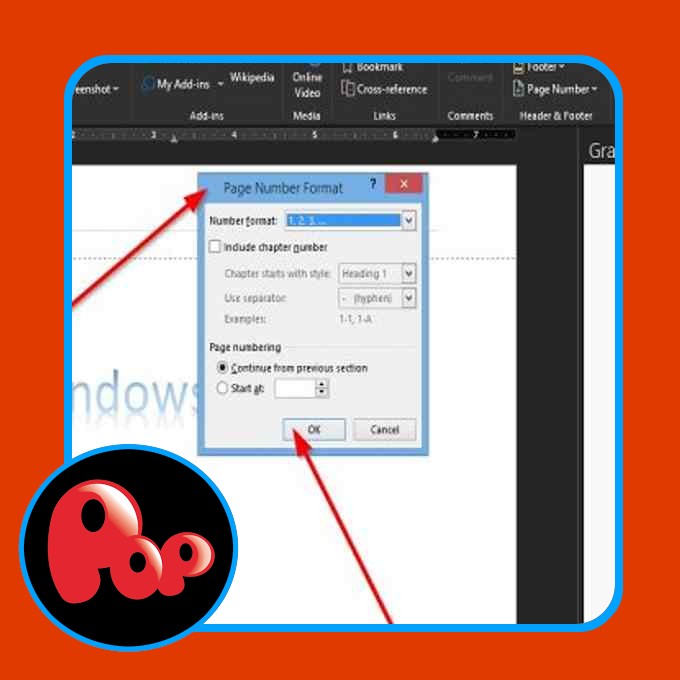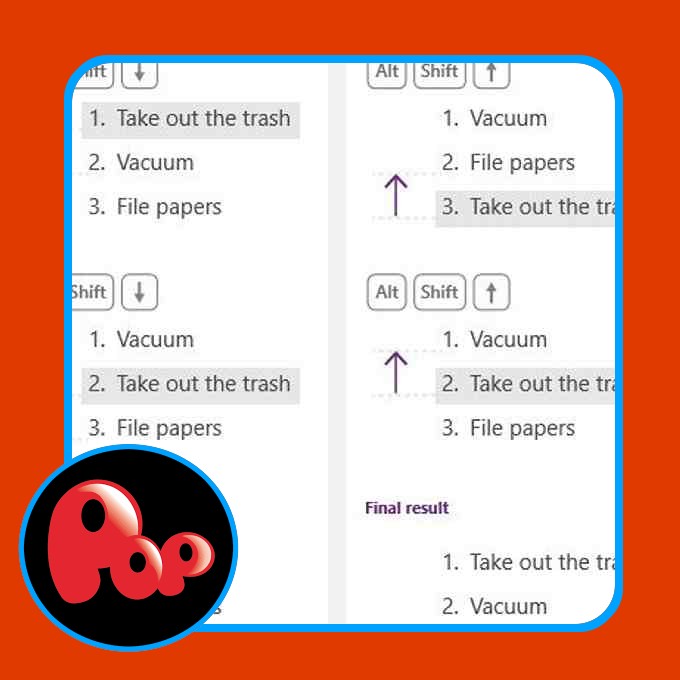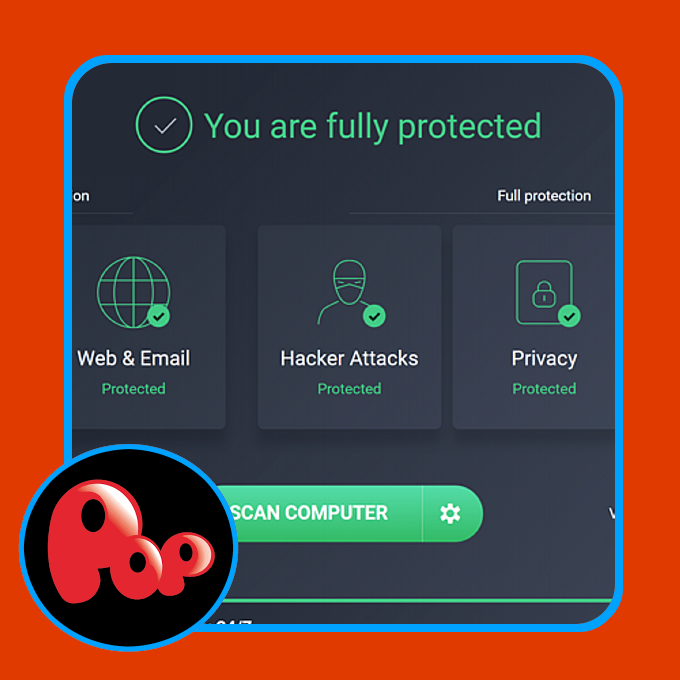The Changes feature in Microsoft Word is used for tracking Changes or Comments, a feature in Word that allows you to keep track of changes made to your document or comments. In Word, the Changes group consists of the following features: Accept, Reject and Move to Next, Previous Changes and Next Change.
What is Track Changes in Word
The Track Changes feature allows you to accept, undo, and navigate changes made by the Track Changes or Comments:
- Accept: This feature allows you to keep the change and move to the next one.
- Reject and Move to Next: This feature aims to undo the changes and move to the next.
- Previous Changes: This feature move to the previous tracked change.
- Next Change: This feature move to the next tracked change.
In this tutorial, we will explain:
- How to use the Accept feature.
- How to use the Reject and Move to Next feature.
- How to use the Previous and Next Change feature.
1] How to use the Accept feature
Place the cursor on the red-colored underline or cross out words that are the track changes made.
On the Review tab in the Changes group, click the Accept button.
In the drop-down list, you can select various options.
The Accept and Move to Next option allows you to keep a single change and move to the next one.
The Accept this Change option; Accept a single change without moving to the next.
The Accept all Changes option changes every change made in the document.
The Accept All Changes and Stop Tracking option accepts all changes and disables the Track Changes button.
2] How to use the Reject and Move to Next feature
The Reject and Move to Next feature consist of several options in its drop-down list.
The Reject and Move to Next option allows you to undo the changes and move to the next one.
The Reject Change options allow you to undo a single change without moving to the next.
The Reject all Changes option; undo every change made in the document.
The Reject All Changes and Stop Tracking option accepts all changes and disables the Track Changes button.
3] How to use the Previous and Next Changes feature
The Previous Change and Next Change buttons are navigation tools to jump to the previous or next track change.
We hope this tutorial helps you understand how to use the Changes features in Word.
Now read: How to use the Hyphenation feature in Microsoft Word.