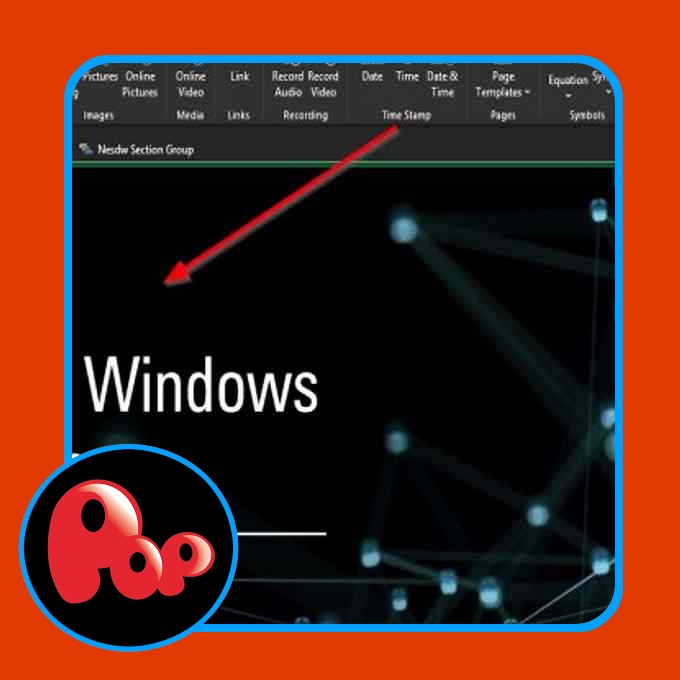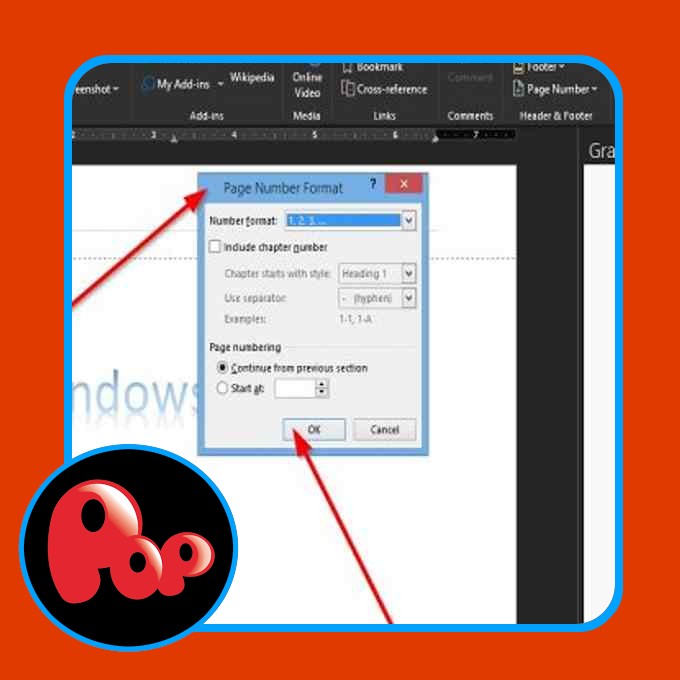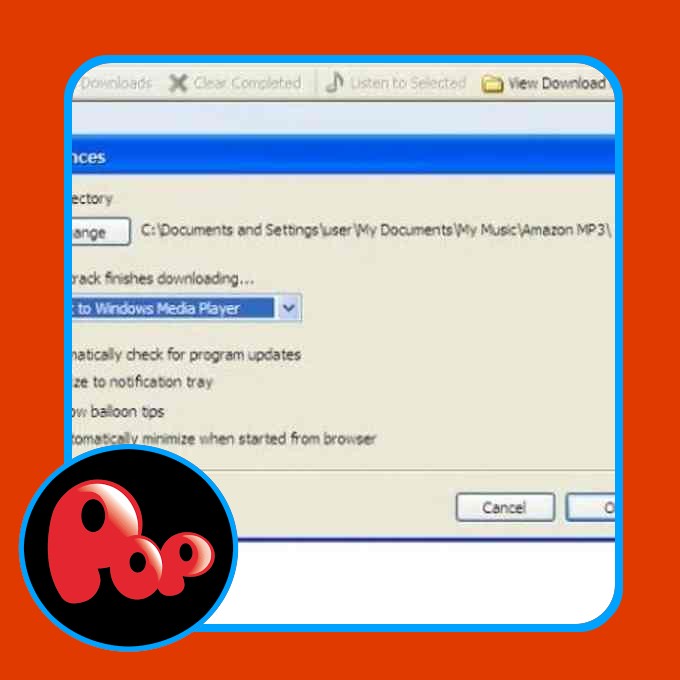Did you know that you can import a PowerPoint file into your OneNote app? When importing your PowerPoint slides into OneNote, you can review the slides and add notes without affecting the original PowerPoint file. You can also link the PowerPoint presentation to OneNote.
Microsoft OneNote is a note-taking program that is used for information gathering and collaboration. Using OneNote, you can type notes and record audios, add pictures from your phone, find notes instantly, and more. PowerPoint is a presentation program that enables you to add text images, sound, animations, transitions, motions, and videos to your presentation slides.
How to import PowerPoint file to OneNote
To import a PowerPoint file into OneNote, follow these steps:
- Launch OneNote.
- Click the Insert tab
- Click the File Printout button
- Wait for the file to load
- PowerPoint Slide is imported into OneNote.
Launch OneNote.
Click the Insert tab.
Click the File Printout button in the file’s group.
The File Printout feature adds a file printout to the page.
Once the File Printout button is selected, a Choose a Document to Insert dialog box will appear.
Inside the dialog box, select a file, then click Insert.
Wait for the file to load.
We have a Presentation file imported into OneNote.
If you do not want to import the PowerPoint Presentation to OneNote, you could link the PowerPoint presentation to OneNote. Follow these methods below.
Click the Review tab.
Click the Linked Notes button in the Notes section.
A Select Location in the OneNote dialog box will appear.
In the dialog box, select the section where you want to place the link.
Then click OK.
Now launch the PowerPoint file you want to link to OneNote.
On the right, where you see a OneNote Linked pane not attach to the main page.
Type the title of the link in the OneNote Linked pane.
Click out of the field box; you will see the PowerPoint logo beside the link
Close PowerPoint.
Go back to OneNote, and you will see the link on the page.
Click the link.
A message box will pop up; click OK.
The PowerPoint presentation will open.
We hope this tutorial helps you understand how to import a PowerPoint file to OneNote; if you have questions about the tutorial, let us know in the comments.
Read: How to use the Page Template feature in OneNote.