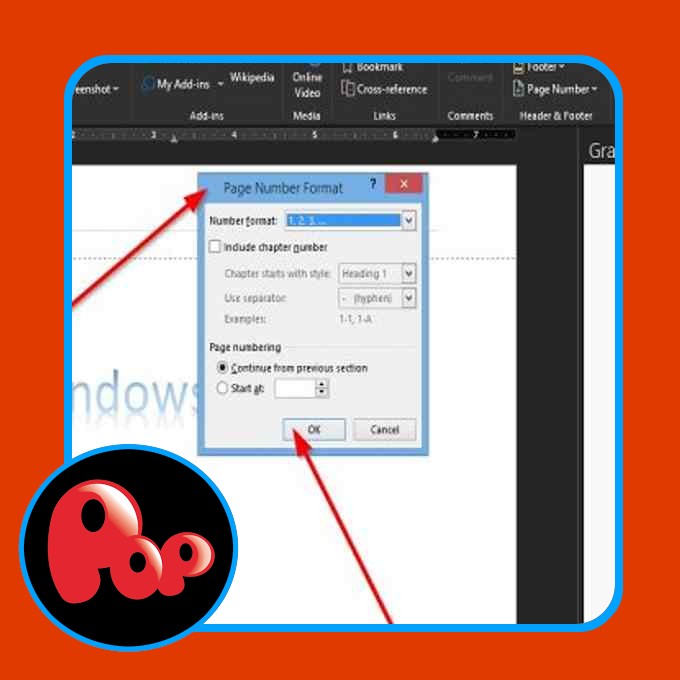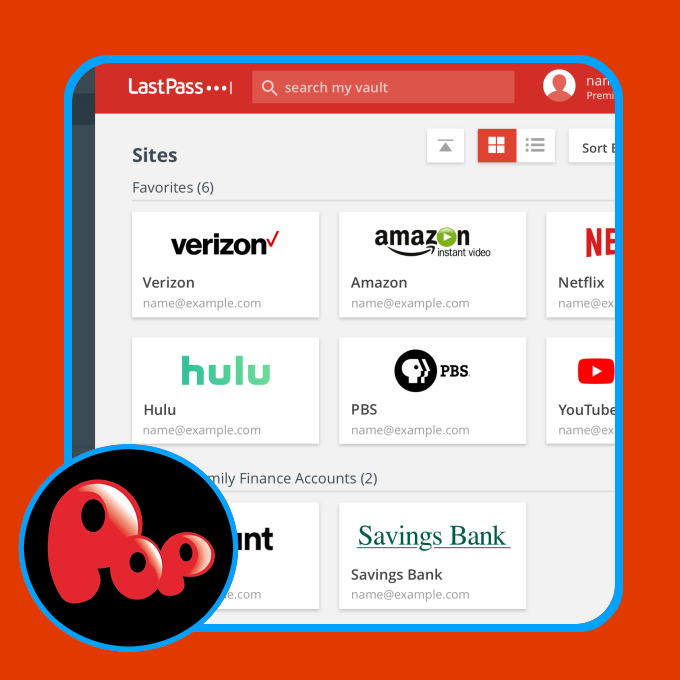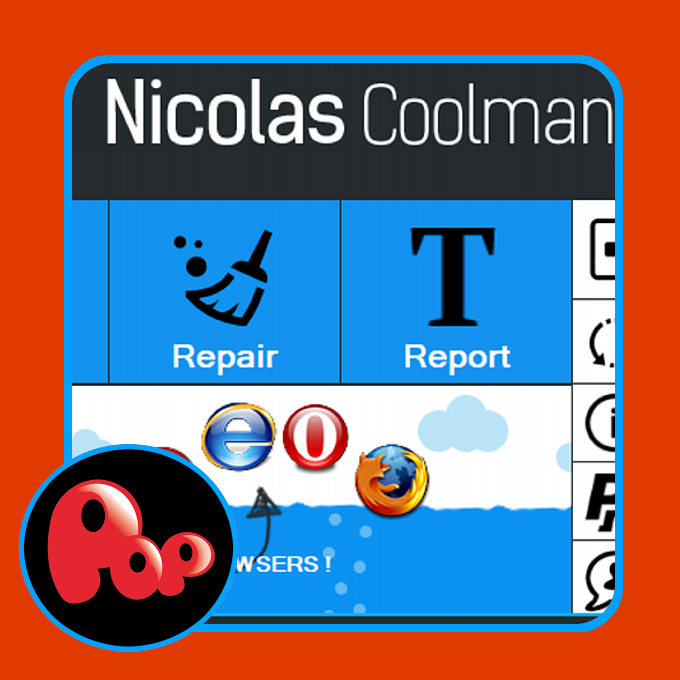The Outlook Calendar is a scheduling component merged with email, contacts, and other features. If you do not like the current background of your Outlook calendar, you can always change the color to a different color. You can also make your calendar distinctive, especially if you are working with multiple calendars in Outlook.
How to change Background Color of Outlook Calendar
Tto change the Background Color of the Calendar in Outlook, follow these steps:
- Launch Outlook
- Click the Calendar button
- Right-click anywhere on the calendar.
- Hover the cursor over Color in the context menu
- Select a color
- The background color will change.
Launch Outlook.
Click the Calendar button on the bottom of the navigation pane on the left.
Right-click anywhere on the calendar and select Color from the context menu.
Choose a color. In this tutorial, we selected Green.
The background color of the calendar change.
Method two is while you are on the calendar, click the View tab and in the Color group, click the Color button and select a color.
If you want to change the default background color for all calendars or multiple calendars you created, follow these methods.
Right-click the Calendar button on the bottom of the navigation pane on the left.
Select Options from the context menu.
An Outlook Options dialog box will appear on the Calendar page.
The other method is to click the bottom right arrow in the Arrange group on the Home tab in the Calendar category.
On the Outlook Options dialog box, scroll down and click the drop-down arrow of the Default calendar color button under the section Display options.
Select a color from the menu.
Click the checkbox for ‘use this color for calendars.’
Then OK.
Notice when you create a new calendar, it becomes the color you choose.
We hope this tutorial helps you understand how to change the calendar’s background color in Outlook.
Related: How to share your Outlook Calendar with others.